Run Your First Test
Write Your First Test Case
The first step is to create a new directory script, and perform the following actions:
mkdir script
cd script
go mod init script
go get github.com/l6p/utils
Copy the code below, paste it into your favourite editor, and save it as main.go in this folder:
package main
import (
"github.com/l6p/utils/client/json"
"log"
"time"
)
func SimpleCase(client *json.Client, logger *log.Logger) {
data := client.R().Get("https://jsonplaceholder.typicode.com/todos/1").D()
logger.Printf("Todo title: %s", data.GetString("title"))
time.Sleep(5 * time.Second)
}
func Export() map[string]interface{} {
return map[string]interface{}{
"SimpleCase": SimpleCase,
}
}
Compress this folder into a zip file:
zip -r script.zip ./script
Upload Script
Choose Script from the left menu and click UPLOAD button and fill in the form:
| Item | Value |
|---------|-----------------------------------|
| Name | script |
| Version | 0.1.0 |
| File | Choose the "script.zip" to upload |
Waiting for a moment until script's status is ready.
Create A Test Plan
Choose Plan from the left menu and click CREATE button and fill in the form:
| Item | Value |
|----------------|--------|
| Name | plan |
| Script Name | script |
| Script Version | 0.1.0 |
Click NEXT and continue to fill in the form:
| Item | Value |
|--------------|------------|
| VUser Type | tester |
| VUser Weight | 100% |
| Max Sessions | 1 |
| Case Name | SimpleCase |
| Case Weight | 100% |
Click DONE and SAVE
Run Test
Choose Test from the left menu and click CREATE button and fill in the form:
| Item | Value |
|----------|-------|
| Name | test |
| Plan | plan |
| Warm Up | 1m |
| Duration | 1m |
Click NEXT and continue to fill in the form:
| Item | Value |
|-------------------|-------|
| Total Workers | 1 |
| VUsers per Worker | 1 |
Click NEXT and RUN
Check Report
While the test is running you can slide the mouse over the right side trigger points of the test to slide out the functional buttons.
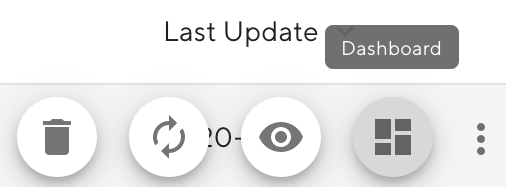
Then click the Dashboard button to view the test report. Or even simpler, just click on the test item in the list to view the test report.